This article is about Google Apps: what it is, how to access it, and what the account-names look like. It discusses the great similarity between Google and Google Apps accounts, and looks at some of the small differences between them and how these relate to Blogger.
Google Apps is a group of on-line applications and services that Google package together. They are sold as a service to companies and other organisations, and people (individuals and companies/organisations) can use services on Apps for free, for up to 10 users.
You can sign up for Google Apps, using either a custom-domain that you purchased from another domain registrar, or by purchasing a domain-name (ie URL) through Google.
Also, people who purchase a custom-domain through Google / Blogger or Sites are strongly recommended to set up one Google Apps account to administer their domain with, and may create up to 10 user-accounts in the domain.
Google Apps account-names are groups of letters and numbers that look like an email address, for example, Joe.bloggs@ACompany.com.
Initially Google Apps included things like:
However since sometime in early 2011, Google Apps has been extended to include almost all the services that were previously available to Google accounts. Effectively this means that now a Google Apps account is almost totally the same thing as a Google account.
To make this happen, Google had to resolve conflicting Google and Google Apps accounts. This included asking owners of Google accounts with the same name as Google Apps accounts to choose a new name for their account. They have also transitioned existing Google Apps accounts to Google, which has seen domain administrators get a flurry of warning emails.
The only exception is if your domain administrator has restricted your access to certain services. For example, if your domain administrator has turned Blogger off for users in your domain, and you try to use Blogger with that account, you get a message like this:
It reads:
The only way around this is to ask your domain administrator to give access to Blogger (which they may be unwilling to do because it means giving access to all users in the domain, not just you) or to use another, different, Google account for Blogger.
(I haven't investigated, but it's likely that the same thing applies to other apps that were previously accessed via Google accounts not Google Apps accounts - eg Picasa.)
Again, if you want to use these applications, you need to use another, different, Google account.
Currently, the Google Sites login screen that gives a choice between logging in with a Google Account, or with a Google Apps account, like this:
Despite this, if the Sites service is enabled for your domain, you can use your Google Appts account details to log in via the top, Google Account, part of the screen. And if you choose the "Sign in with a Google Apps Account" link, the screen now asks for your email address (ie your account name), and simply puts it in the top part of the screen and asks for your password there.
Understanding Google accounts
Resolving conflicting Google and Google Apps accounts
Setting up your custom domain
Auto-renewing your blog's custom domain
AdSense and AdWords - understanding the difference
File hosting options
Using a "foreign" custom domain for your blog
Transferring blog ownership
Note: the information here was correct in 2011 when the article was originally written. Various aspects have changed since then: Google has stopped providing 10 free apps accounts for every domain purchased through them, and the corporate apps (now called g-Suite) have been developed further. The following material is kept for historical reference and because many of the general concepts apply, but the details may no longer be 100%correct.
What is Google Apps?
You can sign up for Google Apps, using either a custom-domain that you purchased from another domain registrar, or by purchasing a domain-name (ie URL) through Google.
Also, people who purchase a custom-domain through Google / Blogger or Sites are strongly recommended to set up one Google Apps account to administer their domain with, and may create up to 10 user-accounts in the domain.
Google Apps account-names are groups of letters and numbers that look like an email address, for example, Joe.bloggs@ACompany.com.
Initially Google Apps included things like:
- Docs (to replace MS Word etc)
- Spreadsheets (to replace Excel etc)
- Presentations (to replace PowerPoint),
- Google-mail which looked and worked very much like Gmail in regular Google accounts - but was still different (to replace Outlook / Exchange) etc.
- Google Sites (for point-and-click website creation)
Google accounts vs Google Apps account
Initially, and until late 2010 / early 2011, a Google Apps account was NOT the same as a Google account, even though they appeared similar in many ways. If an Apps user (even the domain Administration) wanted to use AdSense, Blogger, Picasa-web-albums, Google Maps, and some other applications from Google, then s/he needed to set up a separate Google account.However since sometime in early 2011, Google Apps has been extended to include almost all the services that were previously available to Google accounts. Effectively this means that now a Google Apps account is almost totally the same thing as a Google account.
To make this happen, Google had to resolve conflicting Google and Google Apps accounts. This included asking owners of Google accounts with the same name as Google Apps accounts to choose a new name for their account. They have also transitioned existing Google Apps accounts to Google, which has seen domain administrators get a flurry of warning emails.
Using Blogger with a Google Apps account
Today, if you have a Google Apps account, you can use it to log in to Blogger, Picasa, etc just like you did with a Google account, and you can do things like transfer blog ownership to Google Apps accounts.The only exception is if your domain administrator has restricted your access to certain services. For example, if your domain administrator has turned Blogger off for users in your domain, and you try to use Blogger with that account, you get a message like this:
It reads:
This service is not available
Blogger is not available for YOURDOMAIN.XXX. Learn more about Google products that you can use with YOUR-LOGIN@YOURDOMAIN.XXX.
If you are the Google Apps administrator, please read these articles to learn more about controling user access to Google Apps services and turning services on/off for certain users.
Did you use this product with a different Google Account? Sign out of your current Google Account and then sign in to the account that you want.
The only way around this is to ask your domain administrator to give access to Blogger (which they may be unwilling to do because it means giving access to all users in the domain, not just you) or to use another, different, Google account for Blogger.
Apps Security vs Blogger Security
Security restrictions that your domain administrator has set in Google Apps don't currently apply in Blogger. For example, Google Docs may be set up so that only people in your domain (eg company) can see your documents. But this if you create a blog in Blogger, this uses the Blogger security setting that you impose (under Settings > Permissions) - and by default it will be visible to the whole world. This is why some domain administrators are not keen to enable Blogger for users in their domains.(I haven't investigated, but it's likely that the same thing applies to other apps that were previously accessed via Google accounts not Google Apps accounts - eg Picasa.)
Other Google-account tools
There are a few Google products that currently are not available using Google Apps accounts:- Buzz
- Health
- Powermeter
- Google Profiles
(NB Blogger Profiles are available in the usual way via the Blogger Dashboard > Edit Profile link)
Again, if you want to use these applications, you need to use another, different, Google account.
Google Sites
Some Bloggers use Google Sites, accessed with their Google account, to host files.Currently, the Google Sites login screen that gives a choice between logging in with a Google Account, or with a Google Apps account, like this:
Despite this, if the Sites service is enabled for your domain, you can use your Google Appts account details to log in via the top, Google Account, part of the screen. And if you choose the "Sign in with a Google Apps Account" link, the screen now asks for your email address (ie your account name), and simply puts it in the top part of the screen and asks for your password there.
Related Articles
Understanding Google accounts
Resolving conflicting Google and Google Apps accounts
Setting up your custom domain
Auto-renewing your blog's custom domain
AdSense and AdWords - understanding the difference
File hosting options
Using a "foreign" custom domain for your blog
Transferring blog ownership
Google Apps, Google Accounts and Blogger
 Reviewed by Unknown
on
مارس 12, 2017
Rating:
Reviewed by Unknown
on
مارس 12, 2017
Rating:
 Reviewed by Unknown
on
مارس 12, 2017
Rating:
Reviewed by Unknown
on
مارس 12, 2017
Rating:

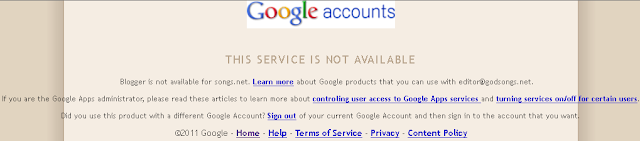






ليست هناك تعليقات: